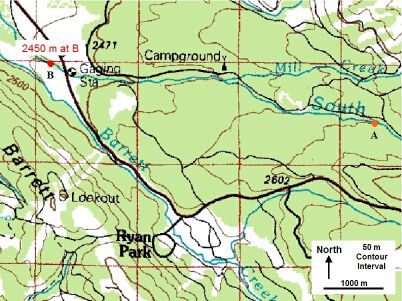Measure River Reach Length & Slope Exercise
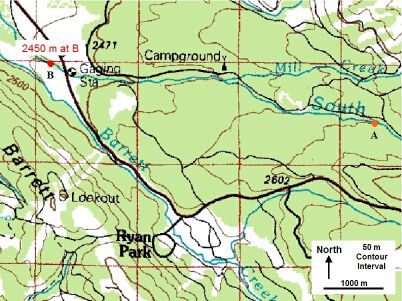

Exercise Objective
To learn how river length and slope for the South Brush River Reach are measured using topographic maps and aerial photos.
Exercise Process
Several steps for this exercise may be skipped if you completed and recorded the results of the previous exercise, and still have ImageJ running.
- If you have not kept the images from the previous slide, then download the high resolution topographic map and aerial photograph for the headwater Reach shown in the low resolution map and photograph images on this page. Two options for obtaining the images: 1) You may right click your mouse on the hyper-link in the previous sentence to "Save Target As...", and "Save As" a name relating to the FGM slide, such as fg_2_18_02a.jpg in a folder retrievable by ImageJ, or 2) You may left click with your mouse on the low resolution versions images on this page to open a new browser window with the high resolution imagery. In the new browser window, right click on that high resolution image and select to "Save Picture As..." Similar to the FGM exercise in Section 1 you, will need to "Save In" a folder that can be accessed by ImageJ. You may want to create a sub-folder in ImageJ for FGM Module maps and photos. You may want to name the image after the FGM slide, such as fg_2_18_02a.jpg. save the .jpg images to a folder.
- If you have closed ImageJ, launch ImageJ, and use the Menu > File > Open... (Ctrl+O) option to select the topographic map image you just saved. A new window will open with the topographic map image, showing two points, orange and red, along the headwater channel, as well as a new 200 m scale bar for the focused section of map. The dots delineate a Reach of river thought to have similar FGM properties. Now you should have two ImageJ windows, the first containing the Menu and Toolbar options, the second the topographic map.
- If you have not kept the Elevations of the river Reach points, then measure Elevations for the upstream and downstream end of the Reach. In the second ImageJ window, estimate the Elevation associated with each dot. Note that the thick or bold Elevation contours increment at 50 m, while the thin Elevation contours increment at 10 m, as indicated on the map scale. Record these two values in your notes for future use in this FGM Module Section 2.
- Measure the river distance between the downstream and upstream end of the Reach. Either in the existing ImageJ window with the topographic map, or in a new ImageJ window with the aerial photograph (which also shows the two Reach points), measure the curvilinear river distance between the river Reach two points. As mentioned earlier, in some applications, one image product is better or more current than the other for clearly viewing or representing the features of interest. In this application you may use either. Both are similarly projected. Note that to measure this distance, you may need to reset the ImageJ scale. To do this, use the ImageJ Straight line selections tool and the Menu > Analyze > Set scale... feature with the image scale information. To review this procedure, see FGM Module Section 1 page 25 (fg_1_25.php). Once you have set the ImageJ scale, use the Segmented line selections or Freehand line selections tool to draw a curvilinear line between the two river Reach points. Use the ImageJ Menu > Analyze > Measure (Ctrl+M) to obtain this length estimate, and record this as the length of the river Reach.
- Compute river Reach slope. If you have not kept the Elevation difference from the previous exercise, compute the difference in your two Elevation points (upstream minus downstream). Take this value, represented in length units of meters, and divide it by the length of the river Reach distance between the points, represented in meters. This quotient is the river Reach slope. Record this value for future use in this FGM Module Section 2.
Image courtesy of USGS
|
Developed by